The most common question that keeps coming up again and again with Divi 4.0’s new Theme Builder is, “How can I make my header fixed or sticky?”
Divi’s default header has a built in option to make the header or nav menu fixed on scroll. This makes it stick to the top of the screen when the user scrolls, to all the important navigation menu links are right within reach. However, if you’re creating a custom header with Divi 4,0’s new theme builder, then there is currently no built in option to make it stick automatically.
To be clear, if you don’t want to use the new header builder in Divi 4.0, the previous header will continue to work with the built in fixed option.
Also, Elegant Themes has made it clear that a new feature is on its way that will allow you to make any section/row/module sticky, and this will give you everything you need and more to make your header stick to the top of the screen.
What do you want to stick? The whole header or just a part of it?
We actually have two tutorials, and depending on what you want to stick will depend on what tutorial to watch.
If you want your entire header to stick, then watch the first tutorial and the corresponding code that goes with it. But if you want just part of your header to be sticky (while the rest continues to scroll) then watch tutorial 2.
The most common question that keeps coming up again and again with Divi 4.0’s new Theme Builder is, “How can I make my header fixed or sticky?”
Divi’s default header has a built in option to make the header or nav menu fixed on scroll. This makes it stick to the top of the screen when the user scrolls, to all the important navigation menu links are right within reach. However, if you’re creating a custom header with Divi 4,0’s new theme builder, then there is currently no built in option to make it stick automatically.
To be clear, if you don’t want to use the new header builder in Divi 4.0, the previous header will continue to work with the built in fixed option.
Also, Elegant Themes has made it clear that a new feature is on its way that will allow you to make any section/row/module sticky, and this will give you everything you need and more to make your header stick to the top of the screen.
What do you want to stick? The whole header or just a part of it?
We actually have two tutorials, and depending on what you want to stick will depend on what tutorial to watch.
If you want your entire header to stick, then watch the first tutorial and the corresponding code that goes with it. But if you want just part of your header to be sticky (while the rest continues to scroll) then watch tutorial 2.
The most common question that keeps coming up again and again with Divi 4.0’s new Theme Builder is, “How can I make my header fixed or sticky?”
Divi’s default header has a built in option to make the header or nav menu fixed on scroll. This makes it stick to the top of the screen when the user scrolls, to all the important navigation menu links are right within reach. However, if you’re creating a custom header with Divi 4,0’s new theme builder, then there is currently no built in option to make it stick automatically.
To be clear, if you don’t want to use the new header builder in Divi 4.0, the previous header will continue to work with the built in fixed option.
Also, Elegant Themes has made it clear that a new feature is on its way that will allow you to make any section/row/module sticky, and this will give you everything you need and more to make your header stick to the top of the screen.
What do you want to stick? The whole header or just a part of it?
We actually have two tutorials, and depending on what you want to stick will depend on what tutorial to watch.
If you want your entire header to stick, then watch the first tutorial and the corresponding code that goes with it. But if you want just part of your header to be sticky (while the rest continues to scroll) then watch tutorial 2.
The most common question that keeps coming up again and again with Divi 4.0’s new Theme Builder is, “How can I make my header fixed or sticky?”
Divi’s default header has a built in option to make the header or nav menu fixed on scroll. This makes it stick to the top of the screen when the user scrolls, to all the important navigation menu links are right within reach. However, if you’re creating a custom header with Divi 4,0’s new theme builder, then there is currently no built in option to make it stick automatically.
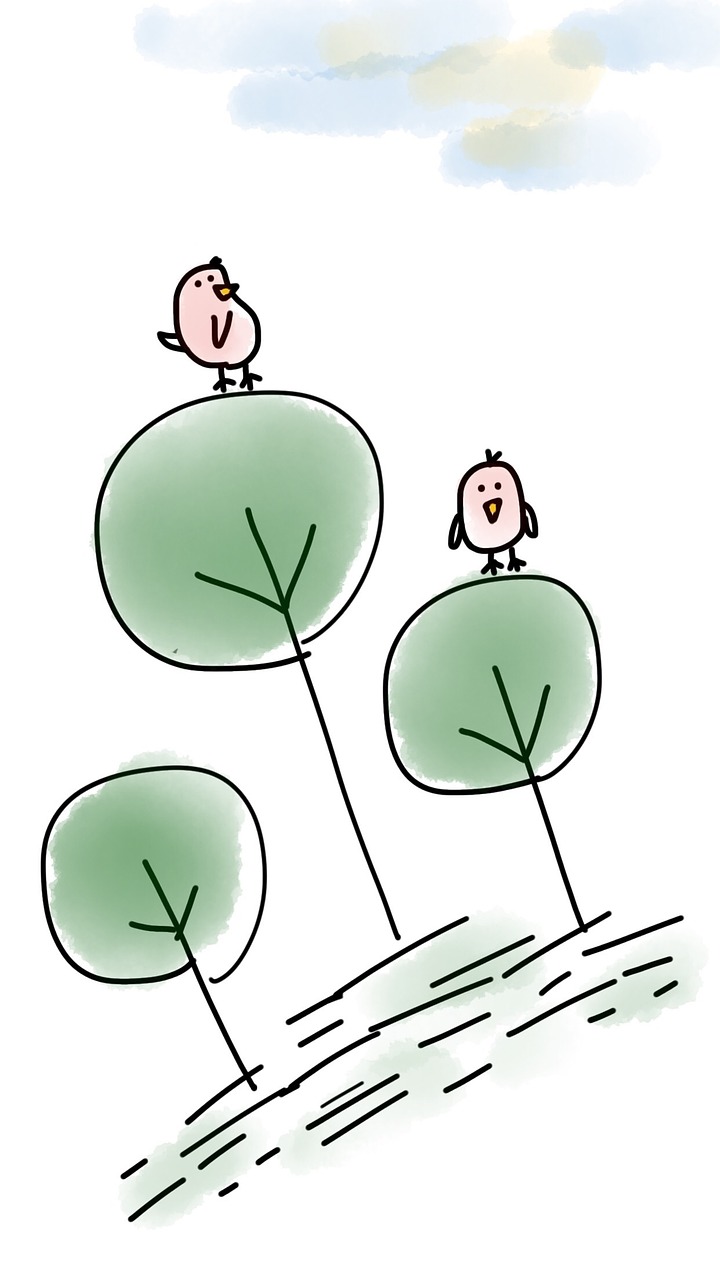
The most common question that keeps coming up again and again with Divi 4.0’s new Theme Builder is, “How can I make my header fixed or sticky?”
Divi’s default header has a built in option to make the header or nav menu fixed on scroll. This makes it stick to the top of the screen when the user scrolls, to all the important navigation menu links are right within reach. However, if you’re creating a custom header with Divi 4,0’s new theme builder, then there is currently no built in option to make it stick automatically.
To be clear, if you don’t want to use the new header builder in Divi 4.0, the previous header will continue to work with the built in fixed option.
Also, Elegant Themes has made it clear that a new feature is on its way that will allow you to make any section/row/module sticky, and this will give you everything you need and more to make your header stick to the top of the screen.
What do you want to stick? The whole header or just a part of it?
We actually have two tutorials, and depending on what you want to stick will depend on what tutorial to watch.
If you want your entire header to stick, then watch the first tutorial and the corresponding code that goes with it. But if you want just part of your header to be sticky (while the rest continues to scroll) then watch tutorial 2.
The most common question that keeps coming up again and again with Divi 4.0’s new Theme Builder is, “How can I make my header fixed or sticky?”
Divi’s default header has a built in option to make the header or nav menu fixed on scroll. This makes it stick to the top of the screen when the user scrolls, to all the important navigation menu links are right within reach. However, if you’re creating a custom header with Divi 4,0’s new theme builder, then there is currently no built in option to make it stick automatically.
To be clear, if you don’t want to use the new header builder in Divi 4.0, the previous header will continue to work with the built in fixed option.
Also, Elegant Themes has made it clear that a new feature is on its way that will allow you to make any section/row/module sticky, and this will give you everything you need and more to make your header stick to the top of the screen.
What do you want to stick? The whole header or just a part of it?
We actually have two tutorials, and depending on what you want to stick will depend on what tutorial to watch.
If you want your entire header to stick, then watch the first tutorial and the corresponding code that goes with it. But if you want just part of your header to be sticky (while the rest continues to scroll) then watch tutorial 2.
The most common question that keeps coming up again and again with Divi 4.0’s new Theme Builder is, “How can I make my header fixed or sticky?”
Divi’s default header has a built in option to make the header or nav menu fixed on scroll. This makes it stick to the top of the screen when the user scrolls, to all the important navigation menu links are right within reach. However, if you’re creating a custom header with Divi 4,0’s new theme builder, then there is currently no built in option to make it stick automatically.
To be clear, if you don’t want to use the new header builder in Divi 4.0, the previous header will continue to work with the built in fixed option.
Also, Elegant Themes has made it clear that a new feature is on its way that will allow you to make any section/row/module sticky, and this will give you everything you need and more to make your header stick to the top of the screen.
What do you want to stick? The whole header or just a part of it?
We actually have two tutorials, and depending on what you want to stick will depend on what tutorial to watch.
If you want your entire header to stick, then watch the first tutorial and the corresponding code that goes with it. But if you want just part of your header to be sticky (while the rest continues to scroll) then watch tutorial 2.
The most common question that keeps coming up again and again with Divi 4.0’s new Theme Builder is, “How can I make my header fixed or sticky?”
Divi’s default header has a built in option to make the header or nav menu fixed on scroll. This makes it stick to the top of the screen when the user scrolls, to all the important navigation menu links are right within reach. However, if you’re creating a custom header with Divi 4,0’s new theme builder, then there is currently no built in option to make it stick automatically.
To be clear, if you don’t want to use the new header builder in Divi 4.0, the previous header will continue to work with the built in fixed option.
Also, Elegant Themes has made it clear that a new feature is on its way that will allow you to make any section/row/module sticky, and this will give you everything you need and more to make your header stick to the top of the screen.
What do you want to stick? The whole header or just a part of it?
We actually have two tutorials, and depending on what you want to stick will depend on what tutorial to watch.
If you want your entire header to stick, then watch the first tutorial and the corresponding code that goes with it. But if you want just part of your header to be sticky (while the rest continues to scroll) then watch tutorial 2.

